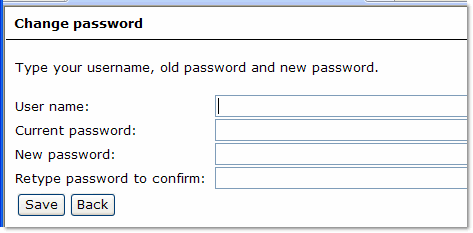Change password (Common)
To open the Change password page, click Change password on the Sign in page.
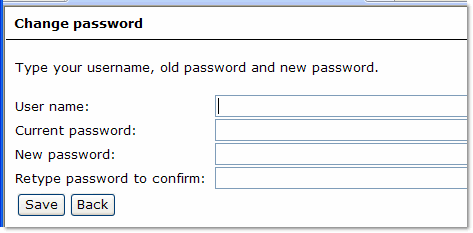
To change your password, first type your user name and your old password. Then type your new password, repeat it, and click Save.
- This link only appears if the site administrator has specified that users have the ability to log in to a site and to change their own passwords.
Password rules
These rules apply in all cases:
- Passwords cannot be blank.
- Passwords cannot contain spaces.
Strong password rules
These rules apply if the site's administrator has specified the use of "strong" passwords. An error message will inform you if you have broken any of the password rules:
- Passwords must have at least four characters. (In some cases a site's administrator may specify that longer passwords are required.)
- There must be at least one letter and one numeral. (This rule is optional; that is, it may or may not have been specified by the site's administrator.)
- There must be at least one uppercase and one lowercase character. (Optional.)
- There must be at least one special character - that is, a character which is not a letter or a numeral, such as # or *. (Spaces are not allowed.) (Optional.)
- The password cannot be the same as the username.