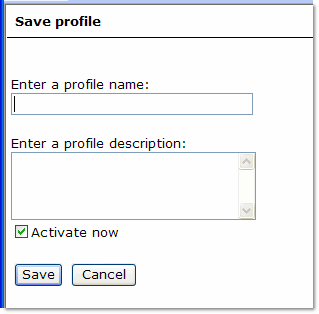Save profile (Common)
 To open the Save profile page, click the "Profiles" button on the Item selection page. Then click Save current selections as profile.
To open the Save profile page, click the "Profiles" button on the Item selection page. Then click Save current selections as profile.
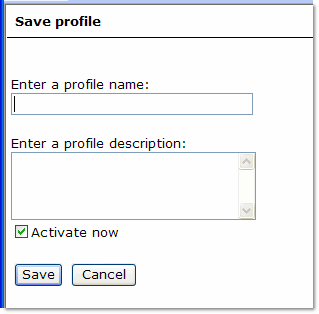
You can use profiles to limit the amount of data that appears in commonly-used dimensions. The Save profile page enables you to save the current selections as a profile.
- To save a profile, enter a profile name (required) and profile description (optional). Select Activate now if you want to activate the profile at once, and then click Save. (Click Cancel if you want to leave this page without saving the profile.)
Notes on saving profiles:
- You can save as many profiles as you want for a given dimension, but you can only activate one profile at a time for each dimension.
- Saving a profile in one language automatically saves it for all the other supported languages.
- A profile name can have from one to 32 characters, and a profile description can have from zero to 128 characters.
- Profiles apply to a session, not to a report. Therefore selecting Reset default view for a report will not deactivate profiles.
![]() To open the Save profile page, click the "Profiles" button on the Item selection page. Then click Save current selections as profile.
To open the Save profile page, click the "Profiles" button on the Item selection page. Then click Save current selections as profile.