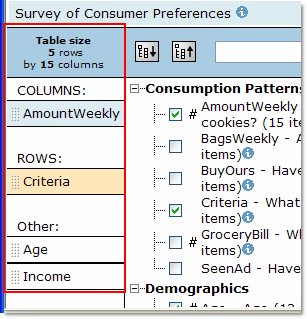
The dimension area on the extract tab represents the dimensions that will appear in your table when it is built. When you select variables from the list of variables, they appear in the dimension area.
Note: You can reorder dimensions without dragging and dropping by using Set dimension order. To open the Set dimension order page, click the "Set dimension order" button ![]() on the toolbar.
on the toolbar.
Note: If there is more than one variable on either the rows or the columns, the second and subsequent variables will be nested inside the first.
 When you are ready to build your table, click the "Publish table" button on the extracts toolbar. The Table summary page appears. Enter the required summary information and click Publish table.
When you are ready to build your table, click the "Publish table" button on the extracts toolbar. The Table summary page appears. Enter the required summary information and click Publish table.Note: You must have defined at least one column and one row dimension before you can build a table.
Note: There is a limit of ten dimensions per table, including a measures dimension or series dimension.
- ![]() A measures dimension combines two or more numeric variables into one dimension. To create a measures dimension, click the "Define measures dimension" button.
A measures dimension combines two or more numeric variables into one dimension. To create a measures dimension, click the "Define measures dimension" button.
- A series dimension represents a group of variables that are linked together. To define a series, you must sign in to an account that has publisher privileges. Once you have signed in, click the Publish files button on the toolbar, and then click Manage files. For more information, refer to the help topic "How to define a series in an extract" in the help for the Manage files page.
|
In this section: Overview (Dimensions - Extracts) |