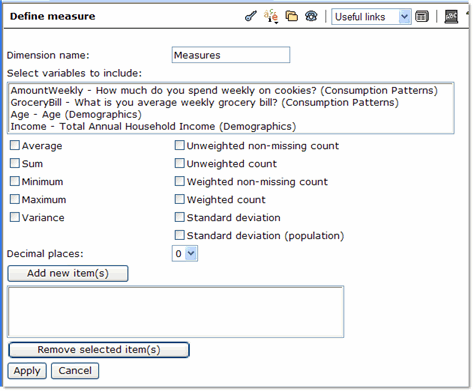Define measures dimension (Extracts)
 to open the Define measure page, click the "Define measures dimension" button on the toolbar.
to open the Define measure page, click the "Define measures dimension" button on the toolbar.
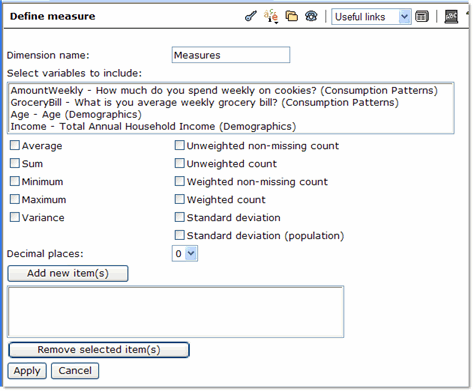
A measures dimension consists of one or more numeric variables combined into a single dimension.
Note: There can only be one measures dimension, and a table cannot have both a measures dimension and a series.
To define a measures dimension:
- In Dimension name, enter a name for the measures dimension or else accept the default.
Note: Names cannot be more than 15 characters long. They cannot contain any of the following characters: ' (single quote), " (double quote), , (comma), ; (semicolon), < (less than), > (greater than), & (ampersand).
- In Select variables to include, select the numeric variables you want to include as items in the measures dimension. (You can use Ctrl-click or Shift-click to select multiple variables. However, you should only do this if you plan to use the same calculation method for all of them.)
- Select a calculation method for deriving the selected variable's values.
- Select the number of decimal places for the variable's values. (The default is zero.)
- Click Add new item(s). The selected variables appear in the lower list area, along with their calculation method and number of decimals. If you want to change the selection, you can choose one or more variables from the lower list and click Remove selected item(s).
- Click Apply to create the measures dimension. The measures dimension appears in the list of variables on the Extract tab. Clicking on the name of the measures dimension opens the Define measure page again, so you can edit the measures dimension.
![]() to open the Define measure page, click the "Define measures dimension" button on the toolbar.
to open the Define measure page, click the "Define measures dimension" button on the toolbar.